P. Using Report Templates
A template is an XML file used to store selected report items, styles, watermark, etc. present in the report workflow. A template file contains:
- report items with customizable columns’ information
- report configuration details (i.e., options, header, and font styles)
- text watermark details (no picture watermark info)
A template file is independent of the model. Thus, this can be used to quickly generate a consistent report from in other models. A template XML file created in one STAAD.Pro model can then be used in other models or even shared with other users in your organization.
-
To save a report as a template:
- (Optional) Uncheck any items in the Report Builder panel you do not want included in the template.
-
On the Reports ribbon tab, select the
Save tool in the
Templates group.

The Save Template dialog opens. - Type a Name for the template.
- Click Browse and then select the folder where you want the template saved
- (Optional) To include all items regardless of their selection status, clear the Save selected items only option.
- Click Save.
- To load a report template:
- To add a template from another source: